There’s a huge amount of JavaScript code available on the net. If you need a special function that isn’t already in NS Basic/App Studio, chances are that someone has written it in JavaScript and made it available for download. It’s easy to add this code to your project.
First, from the Project Menu, choose Add New Code File and enter in JavaScript…End JavaScript:
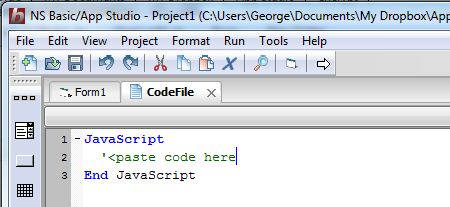
Next, let’s get the JavaScript code and open it in NotePad. For this post, we’re going to use the Stanford JavaScript Crypto Library. Here’s what it looks like in NotePad:
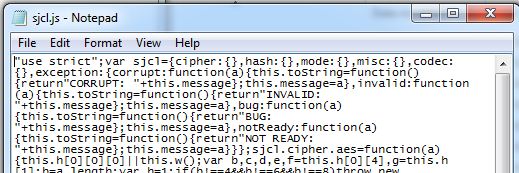
Not very readable: it has been minimized. No matter for us – we don’t have to read it to use it. Copy the complete text and paste it in between our lines of code. Delete the “use strict”; at the start of the line.

Finally, let’s name our new code file something useful:

The library is now part of your project. We will cover actually calling it in the next blog post (it’s easy!), but to finish this one off, let’s discuss how to reuse this code file in another project.
Under the File Menu, choose Export Current Form/Code… This will save the code file as a separate .cod file.
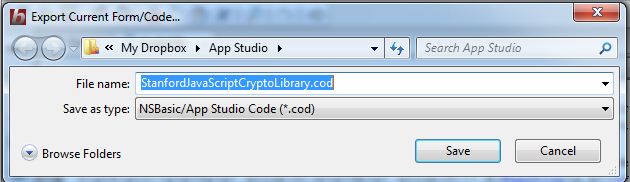
To load a .cod file into your project, choose Add Existing Code File… from the Project menu:

The code module will be added to your project. .COD files are a handy way to share code. If you have a good one, feel free to save it to the Files section of the web board.
Note: Be respectful of any license restrictions on the code snippits you use. Sometimes it’s as simple as including the author’s name in a comment. Sometimes you’re not allowed to use the code in an app you sell. It’s wise to follow the author’s request.