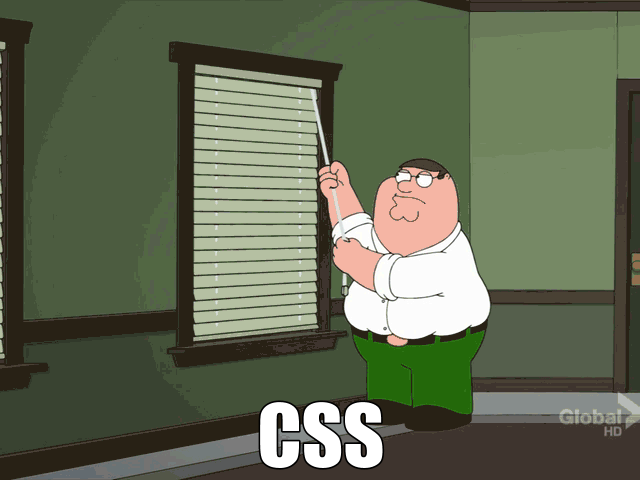Ever feel like this when trying to get your CSS to work?
You’ll find the Flexbox control is a big help.
Here’s a good article telling even more about how to use Flexbox…
Flexbox promises to save us from the evils of plain CSS (like vertical alignment).
Well, Flexbox does deliver on that goal. But mastering its new mental model can be challenging.
So let’s take an animated look at how Flexbox works, so we can use it to build better layouts.
Flexbox’s underlying principle is to make layouts flexible and intuitive.
Plus, there’s a follow up article.