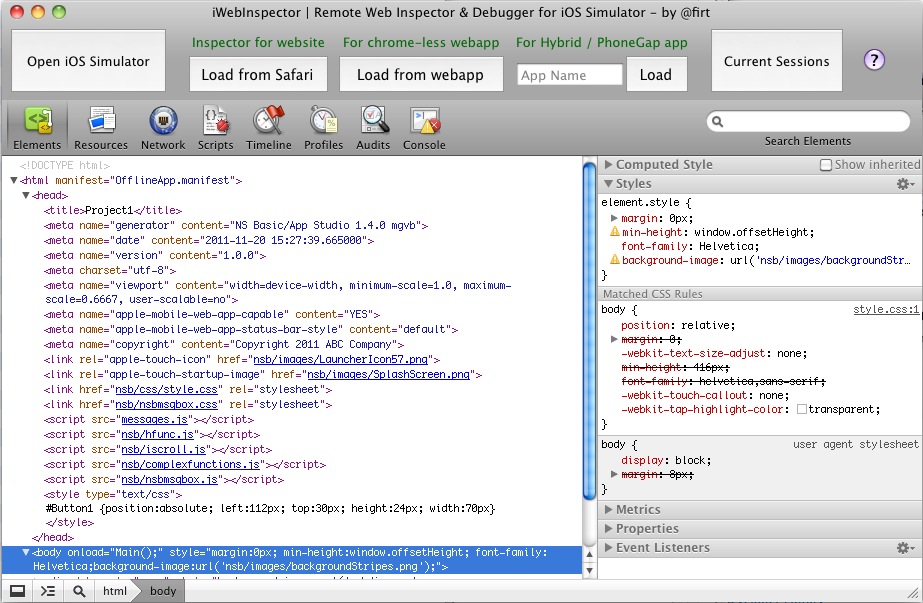To be approved in the iTunes Store, Apple may require that your app open web pages inside your app, instead of opening Safari externally in another app window. It provides a better experience to the user.
When you open Safari in a new app window, it’s difficult to get back to your app. By using the Safari View Controller inside your app, switching to Safari is seamless – there is even a Done button to return to your app. Your users will thank you.

There’s a handy PhoneGap plugin which makes this easy. Here’s how to use it:
Continue reading “Using the Safari View Controller with PhoneGap”