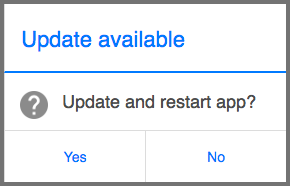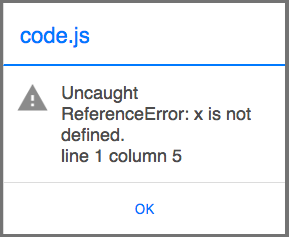In Version 6, we’ve changed a couple of error messages. One you saw too often, and the other you never saw at all. Both these changes will make you more productive.
New Version Warning
How many times have you seen this message when testing an AppStudio 5 app?
It warns you that you are about to overwrite the current version of your app. There isn’t any need to get this message every time your change your app when you’re developing. In AppStudio 6, there is a new setting in Project Properties called ‘newVersionWarning’. If set to false (the default!), this message will not show.
When your app goes into production, you might want your user to be warned if a new version is available, and give them the choice not to update. In that case, change ‘newVersionWarning’ to true and it will work just as it did in AppStudio 5.
Stop on Error
In AppStudio 5, the only way to find out if your app had a runtime error was to open the Chrome Debugger and look at the console. In AppStudio 6, errors are reported in a message box which appears over your app:
It will tell you the filename of the error (code.js), the line number and even the position in the line.
This catches most runtime errors. It doesn’t catch syntax errors, where the code is not properly formed. You’ll still need to use the Chrome Debugger for that. With this feature, I’ve found errors in code which I thought was working properly – it’s very handy.
You can turn off this feature in Project Properties by setting ‘stopOnError’ to False.