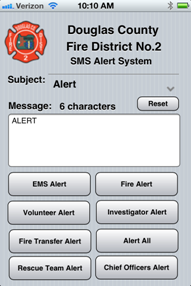Note: The problems that DropBox had which affected this method were fixed on Jan 28, 2013. Everything is working again!
Looking for a way to make your apps available to the world without getting your own website? DropBox could be the answer: best of all, it doesn’t cost anything.
DropBox, if you haven’t used it, lets you put a directory of files from your system in the cloud. To you, it just looks like another directory on your PC or Mac. Behind the scenes, the content of the directory is mirrored on DropBox’s servers. Where it gets really cool is that you can have that same directory on other computers – yours or your friends. Sign up is free, and you’ll get a couple of gigs of storage.
Continue reading “Deploying your app via DropBox”