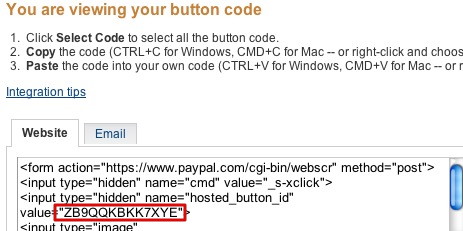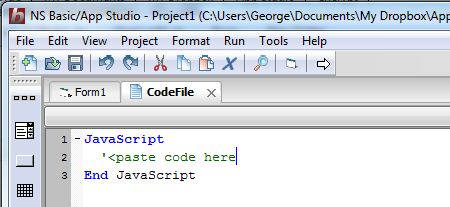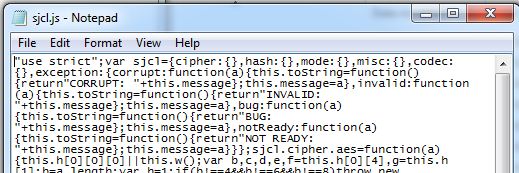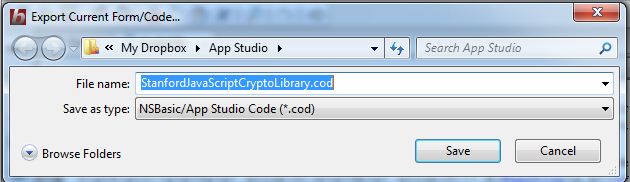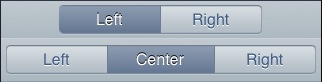NS Basic/App Studio 1.3.0 is ready to download. You can download it from the same URL as before. We will also be sending an email with the address to registered users.
Major new features include:
– PhoneGap Build integrated into IDE
– New Adsense control: make money from ads in your app
– New NSB.MsgBox control: nicer looking, more features
– iOS 5 features: Date, DateTime, Month and Time pickers
As well as lots of other additions and bug fixes!
Here is the complete list:
1.3.0
- PhoneGap: Can now create native apps directly in NS Basic/App Studio.
- Controls: New AdSense control lets you add advertising to your app.
- Language: New NSB.InputBox function
- Language: New NSB.MsgBox function
- Controls: ComboBox: Complete overhaul, much easier to use. See below.
- Controls: Add new Date, DateTime, Month and Time input types for iOS5.
- Code Window: ‘is’ and ‘in’ are now treated as a keywords.
- Code Window: Search now handles unicode characters.
- Code Window: Fixed bug on line continations.
- Controls: Menus now refresh automatically when items added or deleted.
- Controls: Menus: Scrolling fixed on MenuNumber* controls.
- Controls: Menus: several formatting problems fixed.
- Deploy: NETWORK: * is default in manifest. See below.
- Docs: Handbook and Language Reference updated.
- IDE: Amazon Fire screen size added. (see below)
- IDE: File name at top of the screen corrected.
- Language: New Sort() function – see sample in Folder 3.
- Language: Values of vbYes and vbNo changed from true, false to 6,7.
- Language: MsgBox returns new values for vbYes and vbNo.
- Language: Add encodeURI() and decodeURI() to documentation
- Language: Add encodeURLComponent() and decodeURIComponent() to docs.
- Runtime: iScroll updated to 4.1.9
- Samples: New DateTime sample.
- Samples: New Sort sample.
- Samples: All web samples have improved manifests.
- Samples: FaceBookAPI and GoogleReverseGeocoding should now work.
- Samples: Geolocation updated due to change on Google’s server.
- Samples: New AdSense sample.
- Samples: New nsbMsgBox sample shows MsgBox and InputPrompt.
- Samples: LocalStorage enhanced with extreme comments. (Thanks, Alan Heverly!)
Documentation Changes for Version 1.3.0
-
iOS5: This release brings support for new features in iOS5. Unfortunately, iOS5 has a bug which affects all web apps (not just NS Basic generated ones). It is recorded as Bug 9519157 in Apple’s tracking system. The first time an app is run after it is saved to the Home screen, it will show a message that internet access is required. The message can be ignored: it will only appear once.
-
PhoneGap Build in NS Basic/App Studio: We have now added the ability to create native apps using PhoneGap directly into NS Basic/App Studio. Here is what you need to do:
- If you have a PhoneGap Email and Password, enter it into Deploy Options (under the Tools menu). Otherwise, a demo account will be used.
- From the Run menu, choose “Build Native App”.
- From the Run menu, check the status of your build in “Get Native Build Status”.
- As the builds complete, the URLs to download them will appear on this screen.
- Do whatever else you need to do to deploy the native app to the device.
- To set additional options for the build, create a config.xml file in your home directory. See https://build.phonegap.com/docs/config-xml.
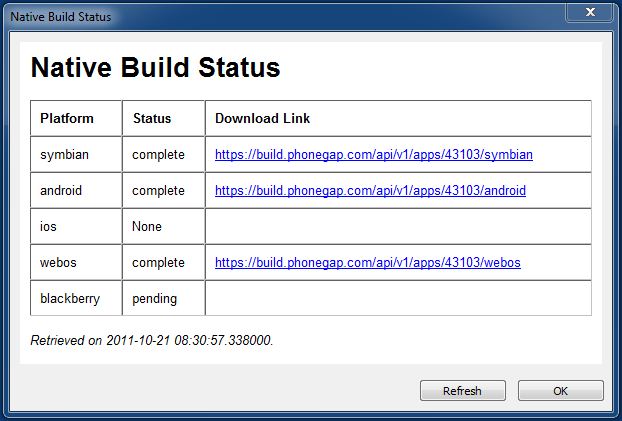
-
ComboBox: Now much easier to use, and supports setting up the list in the IDE. Old implmentation should continue to work. See updated sample.
-
Manifest: NETWORK: * is now part of the default manifest. This means that any external reference is now allowed. This is especially helpful if you are doing complex operations with external servers. If you add your own NETWORK: section to your manifest, it will override the default setting.
-
New AdSense Control: AdSense lets you put advertising on your page. If your customer clicks on it, your AdSense account at Google will earn money. To use this, first sign up with AdSense.com, then fill the account details into the control’s properties. Note that if the customer clicks on an ad, your program will end and the customer will be taken to the ad’s website. Make sure you keep your current state saved so you can restart.

-
New NSB.MsgBox control: The current MsgBox statement reads “JavaScript” instead of the program name, and is missing many features found in the VBScript version. The new NSB.MsgBox remedies this – it has all the features of the VBScript statement and more: such as custom icons.
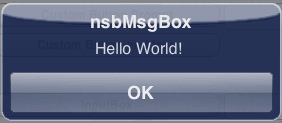
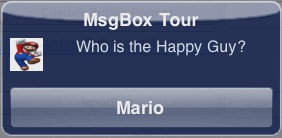
There is one significant difference. All execution is not stopped until the user responds (as the current MsgBox and the VBScript one do). The screen will lock out all other input, but execution will continue. Once the user has dismissed the NSB.MsgBox, a function in the program can be called to deal with the result.
See the new nsbMsgBox sample.
-
New NSB.InputBox control: Implemented much like NSB.MsgBox.
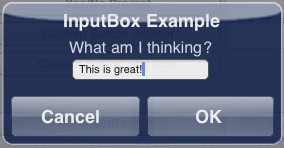
-
Amazon Fire support: While we support the screensize of the device, we have not actually gotten one to test yet. No promises until we do!