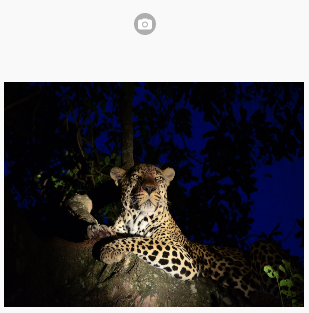By now, most of you have figured out how to use the Chrome or Safari Debugger to look at your app while it is running. (If not, read this!) But did you know you can also debug your app when it is running on a device?
Debugging an Android device on Windows
You will need Chrome 32 or later on both the device and the desktop. Your device needs to be connected by its USB cable.
Follow the instructions here. You will probably need to install the USB driver for your device. Once it is installed, type about:inspect into Chrome’s url bar and you will connect. The debugger will work just like the Chrome Desktop Debugger.
PhoneGap apps work too!
Debugging an Android device on Mac OS
Just like on Windows, except there are no drivers to install.
Debugging an iOS device on Mac OS
Connect your iOS device to your Mac using a USB cable. In Safari, go into the Advanced screen in Preferences. Turn on “Show Develop menu in menu bar”.
Then, from the Develop menu, choose your device and the app you want to debug.
More information is here.
Debugging an iOS device on Windows
Use the NSBApp Debugger.
Start it using the “NSBApp Debugger” in the Run menu. It will then recognize your app in these cases:
1. It is running in a desktop browser, after having been loaded from nsbapp.com.
2. It is running on a device as a web app, after having been loaded from nsbapp.com.
3. It is running on a device as a PhoneGap App. The project property “NSBApp Debugger” must be set to True.